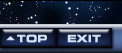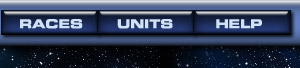


Fleets
Every unit in the game is assigned to a fleet. You will create fleets to launch attacks on other worlds, to trade with allies, and to automatically gather and drop off cargo between worlds you own. The Fleets section of your World Information pages lists all fleets at that world, and lets you deploy, disband, or modify them, as well as making new ones. Click Command Cntr on the navigation bar; then click a world on the Star Map to display its Information page. The Fleets section is directly under the world's image.
Each fleet has a Firepower number which gives an indication of its strength.Base Fleets
Every world has a base fleet which contains all units not otherwise assigned (usually population, Ultranium, newly built units, and units which you are keeping there for defense). When you assemble a new fleet, units are taken from the base fleet and transferred to the new fleet. When you disband an assembled fleet, its units are dissolved into the base fleet. The Base Fleet is the LAST fleet listed on the page.
Other Fleets
Other fleets can be one of three types: Combat, Gift, or Auto. They appear in the Fleets section when they have just been assembled and are not yet in transit, or if they have just arrived. Each fleet has a name assigned by its owner (or, if the owner wishes, a randomly generated name).
To Create A Fleet
- At the bottom of the Fleets section, click the Make New Fleet button to display the Fleet Assembly page. This shows all units on the world and lets you move them back and forth between the world and the new fleet.
- Choose the fleet type: Combat (the default), Gift, or Auto. For more information, see Auto Fleets and Gift Fleets.
- For more information on a particular unit, click its name to display detailed unit information.
- As you transfer units in and out of your fleet, the total Carrying Capacity (CA) of the fleet displays in the Carry field. If this number is negative, the fleet is too heavy and will not lift off. You can either add transports, like Cargo Boosters, or remove units that have to be carried (indicated by negative CA ratings). Note: You may still assemble a fleet, even though its CA is negative, and there may be times when you will choose to do so, but such a fleet cannot be deployed.
- Keep in mind that the overall Speed (SP) of your fleet is determined by its slowest unit.
Experiment with moving units back and forth between world and fleet. Note that you can put population and Ultranium on a fleet, too. As the game progresses, it can become important to move these resources between worlds . . . but your initial combat fleets won't need them. Keep your people at home and put them to work.
- When your fleet is configured, enter a name in the Name field (or leave it blank to get a random name) and click Assemble Fleet. Click Cancel Assembly to exit without assembling the fleet.
To Deploy Fleets
- After you've assembled a fleet, click the
 button next to the fleet's name on the World Information page.
button next to the fleet's name on the World Information page. - The fleet name will appear on the Star Map. Above the Star Map, you will see a panel with the fleet's name, speed, and Firepower. If this isn't the fleet you wanted to deploy, click the red Cancel. Otherwise, look for a target world on the Star Map. You can zoom in or out, or move the map view, without interfering with your deployment, and you can still mouse over worlds to get the "quick scan" information.
- Click the world that you want to send your fleet to. Remember, if it's not your world, your fleet will attack.
- If you decide not to deploy the fleet after all, click the Cancel button in the panel above the Star Map, or just click the fleet's world of origin.
Note: When the tick runs, the fleet will travel toward the destination world at its maximum speed. When it arrives at a world you do not own, a battle will be fought. The winner will own the world. You'll learn the outcome when you log on during the next turn.
To Modify Fleets
- Click the
 button next to the fleet's name to access the Fleet page. Note: You can also modify deployed fleets, as long as they're still located on your world and not yet in transit.
button next to the fleet's name to access the Fleet page. Note: You can also modify deployed fleets, as long as they're still located on your world and not yet in transit. - You can also change the fleet's name or its type.
- Click Assemble Fleet to accept the modifications or Cancel to ignore them.
To Disband Fleets
- Click the
 button next to a fleet to disband it and transfer all its units into the world's base fleet.
button next to a fleet to disband it and transfer all its units into the world's base fleet.
Modifying Fleets In Transit
You can't do this. Once a fleet is in transit, you cannot add or remove units, divide the fleet, change the type of fleet, or change its speed or destination! You may only issue orders to a fleet while it is on a planet. In space, it's out of communication.