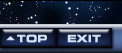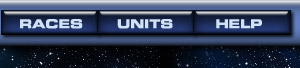


PUB Setup and Administration
As a subscriber, you can click a Lobby link to create a PUB Game. You will be taken to a setup page that lets you make a number of choices about your game. At any time during your game, you may return to the Game Admin Page from a link at the top of Com-Net.
Create a PUB Game
Number of Players
You can create a game for anywhere from two to six players. An original map will be created each time you play. Basic PUB maps have one central cluster, with the player clusters spaced evenly around it. (Elite subscribers have a wider variety of maps, including some with more world per player, and can have up to 12 players.)
Game Name
Your limit is 20 characters. A name that tells something about the game will be useful.
Game Description
Your limit is 300 characters - but if you keep it down to 60 or so, it should fit one line on the PUB Games page.
Open or Passworded?
You have two radio buttons. An open game will show up on the PUB Games page, and anyone can join. A passworded game will still show up on the PUB Games page, but nobody can join without the password. The system autogenerates a random password for you, but you can change if if you want to. Give the password to the people who you want to invite to the game.
Game Length
Enter any number up to 100 (or, for Elite subscribers, 1,000). We don't recommend games shorter than 20 turns. If you want the game to run until YOU decide it's over, enter a high number and tell the players when you're going to finish it. Note that the game will not end until it has run ticks equal to the game length. If your game fails to end, it's probably because you changed the tick schedule so that there weren't enough ticks to equal "Game Length."
Economy
The box defaults to "on." Leave it alone if you want the economy to be turned on, making popular units more expensive and unpopular units cheaper. Uncheck it if you want unit prices to remain at the starting value for the whole game.
Autobuilding
If the field Nobody Build Turn is set to 0, the unowned ("Nobody") worlds do not build anything. No orders are queued . . . their Ultranium just builds up until someone captures the world.
If you enter a number in this field, then starting on that turn number, a build order will be queued whenever the queue is empty. See Autobuilding.
Choose Races
By default, all races are allowed, but you can uncheck any box to remove that race from the options allowed to players at setup.
Create Game
Click the button to create the game. It will take you to the Administration page (below). Your game isn't ready to start yet . . . you'll need to finish with the Administration page before anyone can play! If you made a mistake in setup, you can use the Delete Game button on the Administration page, and start over.
PUB Game Administration
Join the Game!
At the top of the page are a note and link reminding you to join your own game! Note that it is POSSIBLE to own a game that you are not in. But if you do not join your game, the only way you will be able to get back to its admin page is to bookmark it in your browser . . . otherwise, you won't even be able to kill it.
Edit Game Headlines
Takes you to the headline editor, which lets you post announcements for your game.
Edit Tick Schedule
Takes you to the tick scheduler. When you first enter the scheduler, you can:
- Set the game on Auto-Tick. There will be no scheduled ticks . . . instead, the game will tick as soon as all surviving players have clicked the DONE button on their Com-Net page. As the owner, you can still tick the game manually if you need to (usually because a player is away or has dropped out).
- Or you can schedule ticks. If you do so, you can:
- Set the time the first tick will run.
- Change the number of ticks, if you wish.
- Set the frequency of ticks.
After you have set the initial schedule, the Edit Tick Schedule link will let you:
- Change to auto-tick, which will cancel all scheduled ticks. Or turn off auto-tick if it's on.
- Cancel individual ticks, replacing them with new ticks at the end of the game.
- Delete individual ticks without automatically replacing them. You will need to either manually replace them, or change game length, for the game to end.
- Delete ALL remaining ticks, suspending the game. This option will return you to the original tick scheduler, allowing you to start over with a new frequency and starting time.
- Add more ticks. If you try to add enough ticks to exceed the maximum you originally set, you will first be asked to change the maximum. If you add ticks to a game that has ended, and schedule their times, the game will restart!
- Change the tick time. This option only appears if your game ticks daily or less often.
Invite Players:
Takes you to the Invite Players page. This page lets you e-mail invitations to as many people as your game currently has open slots. You can enter usernames or e-mail addresses; if you enter a username, the e-mail will go to their registered address. It will include:
- A direct link to let them join the game.
- The password, if any.
- Instructions for registering. You can invite anyone you want, but if they are not registered, they'll have to register before they can play.
- A brief message, if you want to include one.
Delete:
This button is off to the right to make it harder to hit by accident. If you do hit it, you will be asked to confirm. If you do confirm, that game is GONE.
Run Tick
You can tick the game manually at any time by clicking this button. Note the checkbox, which will make it harder for you to tick by accident.
Game Name
You can change the game name here, though that may confuse people.
Hidden:
Important! Your game defaults to "hidden" to keep anyone from joining until you are ready. Until you un-hide it, the game will not appear under Games You Can Join. If you are sending invitations with the Invite feature (above), you may want to leave the game hidden, to make the PUB Games page less spammy. Note, though, that hidden games cannot be viewed from the Observation Deck. You can always come back and un-hide the game after it starts if you want people to be able to see it.
Description
You can change the description here.
Max Players:
You cannot change this once the game has been created.
# of Players:
Tells you how many players have joined your game.
Join Rule:
You can change the game from passworded to open, and vice versa. You can also reset the password. This will have no effect on players who have already joined.
# of Worlds:
Tells you how many worlds are in the game. You cannot change this; it's just for your information.
Game Type
Tells you that you are in a PUB game, in case you had forgotten.
Current Turn:
Tells you what turn you are on.
Max Turns:
You can change the maximum number of turns.
Next Tick:
Tells you when the next tick is scheduled.
Locked?
This will show "No" unless the game is currently ticking, and a tick on a PUB game takes only seconds, so you will probably never see a "Yes" unless you had just hit the tick button . . . and maybe not even then, depending on whether that refreshes the page fnord.
Booting Players
The owner of a PUB game can boot any player. This feature is intended to let game owners get rid of inactive players. Yes, it can be abused by stupid twinks who boot a player who is beating them. Remedy: Don't play with twinks.
When a player is booted, all his worlds revert to Nobody except his homeworld.This is still shown as owned by him, to make it easier to spot on the map . . . it's a valuable target. Its color changes to a unique light blue used only for booted player homeworlds. However, capturing the homeworld of a booted player will not earn you the Homeworld badge.
Handing Off a Position
A player can also give his position to someone else . . . or the game owner can give it away. This "handoff" is a two-step process. First, the player must use the handoff button on his Empire page, and designate, by USER name, a new player for the position. Or the owner of the game can initiate a handoff from the admin page for the game.
The new player gets UltraMail directing him to a "handoff" page with information on the game. On this page, he can click to pick a game alias and accept the handoff. At that point, he is substituted for the original player.
You cannot give your position to someone who is already in the game, of course!
Like booting, this feature is very abusable by twinks and munchkins, so if someone uses it to abuse you, count it as a moral victory and don't play with that person again.
Deleting a PUB Game
You can delete your PUB game at any time. If you hit the DELETE button, you will be asked to confirm. If you do confirm, that game is GONE.The admins will halt a game, canceling further ticks, if either:
- There are no players left in the game.
- No players have logged in for the last 20 turns.
- A game that has not ticked in the last 21 days is deleted. (This means that if the admins halt a game for either of the above reasons, it will be deleted 21 days later if it does not become active.)We'll warn the owners by both e-mail and UltraMail before a game is deleted (once 7 days before deletion, again 24 hours before deletion), and send UltraMail after deletion. The game's status will say "Pending Deletion" if a warning has been sent and the game has not ticked again.
- A game that never ticks is deleted 21 days after creation, with the same warnings as above.
PUB Admin FAQ
- If I can tick my PUB any time I like, can I make it a blitz game? Sure, go for it! If you do it as an open game, be sure the description makes it clear it's a blitz.
- Can I restart a game that has ended? Yes . . . just add more ticks to the game length, and schedule their times, and it will start again. Be sure all your players know you are doing this!
- Can I change the default maps? Not yet. Elite subscribers have a wider choice of map types.
- Can I modify the starting map before other players join? Not yet. We have a tool that allows worlds to be added to massive games, but it's not yet available to private games.
- Can I save a map I like? No; we have discussed this feature but have no plans to implement it. Storage space issue.
- Can I add or subtract units on the players' worlds? No. You're the referee but not the god. Sorry :-)
- Can I modify unit abilities? Yes . . . if you're an Elite subscriber, you can change their stats. See Customizing Units in a PUB Game. X-factors cannot be changed.
- If and when it's possible to modify units, can I save the modified abilities so I don't have to re-enter them every time? Hmm, that would sure make sense, wouldn't it? But it's not offered yet. The whole modify-unit-abilities feature may also be something offered only to premium subscribers, since it involves more system resources.
- Can I modify racial startups or create new ones? No, and that won't happen any time soon; it would be very difficult to implement.
- Can I limit the races available in a game? Yes; just uncheck the boxes for those you don't want to allow.
- Can I set up a scenario with (for instance) two teams of three each? Sure, but the code will not prevent allied fleets from fighting . . . that is up to the players.
- Will PUB games count for points? No. Because we have no control over the way they are run, we can't even detect possible abuses, let alone correct for them. So these are for fun and practice and bragging rights.
- How long will my PUB game last? It will last until it goes without ticking for three weeks. If you tick it regularly, that means it will run until it ends, and be deleted three weeks after that.
- Can I choose whether my game can be viewed or not? Yes. That's what the Hidden flag, described above under Admin, does.