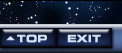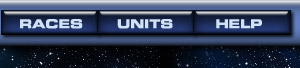


UltraMail
The in-game mail system, UltraMail, lets you communicate with other players. UltraMail works like generic e-mail software, and lets you send and receive messages without giving out your personal contact information. If you have new UltraMail, you will be alerted by a blinking yellow signal in the Lobby.
Important reminder: UltraMail is not "private." The admins can and will access UltraMail while troubleshooting the system or to check out allegations of harassment or cheating. So please don't put anything in UltraMail that would embarrass you or the admin who has to read it . . .
There are two kinds of UltraMail:
- General - This mail is not tied to any particular game. You can communicate with anyone who has an UltraCorps account, by sending to their USER name.
- Game mail - This mail is specific to a particular game. Each game you are in will have its own "inbox." From any particular game, you can only send mail to the other people in that game. You must send it to the PLAYER name they are using in that game. Don't forget that a game's mailbox will be deleted when that game is deleted . . . if there's anything there you want to save, move it as soon as the game ends.
To Reach UltraMail
- From the Lobby, use the UltraMail button at the top left, or click the line in the right column that says "UltraMail - X New Messages".
- From anywhere within Com-Net, click the UltraMail tab on the sidebar.
- From the Player News page in any game, click the Inbox link beside the UltraMail heading to see all your messages, or the Compose link to compose new mail to someone in that game.
- From within any game, you can also send UltraMail to a player by going to his Empire page and clicking Send UltraMail.
- NOTE: UltraMail appears in a separate window. On some browsers, it will sometimes appear BEHIND your main UltraCorps window. If an UltraMail link doesn't seem to do anything, look for the hidden window!
- Click the Compose link on the UltraMail page or on the Player News page. This brings up a blank message entry screen.
- Type the recipient's name in the To field. To send copies to multiple players, separate their names with commas.
- Enter a topic in the Subject field.
- Type your message in the text entry area.
- Copies of the messages you send automatically appear in your "Sent" folder.
- When you're finished, click Send Message. UltraMail is real-time. The recipients are notified instantly on their Lobby page. If this is in-game mail, they will also get a notice on their Player News page under "New UltraMail."
To Read and Reply to UltraMail
- When you receive UltraMail, a notice will appear on your Lobby page, and by going to the UltraMail page, you can see which inboxes have new mail. Notices of in-game messages will also appear on your Player News page under "New UltraMail."
- In your inbox, unread messages appear on a white background and have a gold triangle beside them. Messages that have been read appear on a blue background.
- Click any message to display its contents.
- To respond, click Reply. If the original message was to more than one person, there will also be a Reply All option. The reply will automatically quote the original, but you can delete any part you don't want to quote.
- There is also a Forward option, to let you copy the mail to a new recipient.
- Compose your reply and click Send.
Your "Sent" Folder
Right under the General folder on the UltraMail page is your Sent folder. Every message you send is copied there. You have only one Sent folder, but you can choose to display only the General mail you have sent, or only the mail for any one specific game.
When Does Mail Expire?
- General mail is deleted after 60 days.
- Game mail lasts until the game itself is deleted. When the game is deleted, all its mail goes with it.
- If you want to keep a specific message for any reason, click the button at the bottom to forward it to your registered e-mail address.
You have the option to delete mail to de-clutter your inbox.
- After reading a message, click the Delete button below it. Or . . .
- At the Inbox, click the X button next to each message you wish to delete. The Delete Selected button will then delete them all.
- Sent mail cannot be deleted. It automatically expires when the game ends or (for general mail) after 60 days.
UltraMail to E-Mail
On the Preferencess page, you can choose to have all your UltraMail forwarded to the e-mail address you gave when you registered to play.
When you read an individual item of UltraMail, you will see a button to let you forward that particular item to your e-mail box.