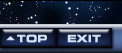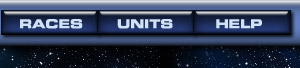


Site Navigation and Com-Net
Navigation Bar

This is the top bar on your screen. No matter where you are in UltraCorps, you can always access any key area by clicking one of these buttons:
- Com-Net: Your Player News and Empire pages, as well as UltraMail, Chat, and other communication features. All Com-Net pages have side tabs for more navigation, described below.
- Homeworld: The Star Map, and the World Information page for your homeworld.
- Races: The list of all races in the game, which links to a detailed information page for each one.
- Units: The table of stats for all units in the game, which links to a detailed information page for each one.
- Help: The Help index.
- "Show All" Icons: These icons take you to different summary reports about your empire:
- Show All Notes (pencil icon): Lets you view all notes you have made for the game in general or the specific worlds you own. Details on world notes are here.
- Show All Worlds (planet icon): A list of the worlds you own and their basic stats, with any obvious trouble-spots flagged. Details are here.
- Show All Fleets (spaceship icon): A list of all your fleets, with origin, destination, speed, and contents. Details are here.
- Show All Scanners (radar dish icon): A list of all your worlds, showing what each one detects on its scanners. Details are here.
- Show All Production (factory icon): A list of all your worlds, with production information for each. At the top of this page is a link to Show All Licenses: a list of all the units you can build, showing what worlds can build each one. Details are here.
- Run Tick: Only appears on games you own. Ends the turn for all players and runs the tick immediately.
- Lobby: Exit this game and return to the UltraCorps Lobby.
Com-Net
Com-Net is the information network of UltraCorps. It includes your Player News page, your Empire page, and the various ways you can communicate with fellow players. Go to Com-Net when you want to send UltraMail, see a list of your worlds, check out top players, read headline articles, or review the game's economy.
To get to Com-Net from anywhere within UltraCorps, click the Com-Net button at the top of the page.
To get a feel for the layout of Com-Net, check out the sections below. They take you step-by-step through various key areas and provide links to more information.
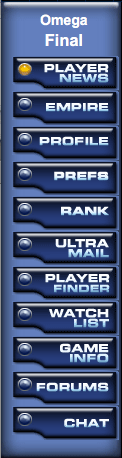
Com-Net Tabs
On the left side of Com-Net you will see the game name and the Turn indicator, which tells you the current turn number. Below the turn indicator are several tabs:- Player News opens your News page.
- Empire shows your Empire page, with information about your position in the current game.
- Profile shows your Profile page, with information about your overall standing in UltraCorps.
- Prefs opens your Preferences page, letting you choose to get various kinds of notification by e-mail.
- Rank takes you directly to the Top Player Rankings page for the current game.
- UltraMail accesses the in-game email.
- Player Finder (only in mega-games) lets you locate other players in the game.
- Watch List lets you create a customized report about those empires most interesting to you.
- Game Info opens the information page for the current game.
- Forums takes you to the forum area for the current game, accessible only to that game's players.
- Chat opens the chat window.
Subtopics:
Player NewsTop Player Rankings
Headline Articles
UltraMail
The Forums
Chat
Battle Reports
Player Finder
Watch List
Your Empire Page
Your Player Profile
Your Preferences